How to list a company on Google Maps and Google Business Profile
If you're not taking advantage of Google's FREE business listing service you're missing out. In this step-by-step guide we'll run through everything you need to do to make sure your company appears on Google Maps and is featured prominently in Google search results.
Everybody knows that Google is the world’s biggest shop window and that’s why appearing in that window is a no-brainer, especially as it’s completely free. No matter how large or small your business, it needs to be found online and it is a truth universally acknowledged that Google cannot be ignored. If you’d like to know how to list a company on Google Maps and be found in local business searches, read on.
Getting your website to show up in Google search results is something most business owners shouldn’t have to worry about. Unless there’s something seriously wrong with your website, Google should find it one way or another. You don’t need to submit your site to show up in regular search results.
However, being found and standing out are two different things. Of course, you want people to find your site when they’re searching for keywords related to what you offer, but what about when they seek you out by name? Most brand name searches will return a panel to the right of search results with key information about the company – this is called the knowledge graph. How do you get your company into that glossy panel? That’s what this post is all about.
Make sure you also take a look through our local SEO checklist post as well, as setting up and optimising your Google Business Profile profile is a key step on that checklist.
What is Google Business Profile?
Google Business Profile is Google’s free business listing directory that allows companies to add their details in order to be found in related business searches and, crucially, on Google Maps. From giant international multi-site behemoths like McDonald’s to lone work from home sole traders, every individual location for every business across the globe can be added.
Having an active and verified profile on Google Business Profile allows your company to show up not only when people seek you out by name, to the side of search results and with a map marker in Google Maps, but also for targeted query searches related to your business. So a McDonald’s branch in Aldershot shows up every time somebody searches for a McDonald’s in Aldershot, but also whenever a search for burgers or fast food is made, in or around Aldershot.
You will also see that businesses listed on Google Business Profile attract reviews and the sheer volume of users Google is tracking on a daily basis means the search giant can call upon a veritable worldwide army of amateur critics. This ensures that any business location that users frequent will inevitably get reviewed. Some companies don’t like this but ultimately the businesses without reviews, or worse yet, with mainly negative reviews, are going to lose business as a result. Numerous studies have shown that reviews on Google My Business profiles make a huge difference to the traffic a site might get, with the average search user expecting a minimum of 40 reviews before trusting a star rating on Google.
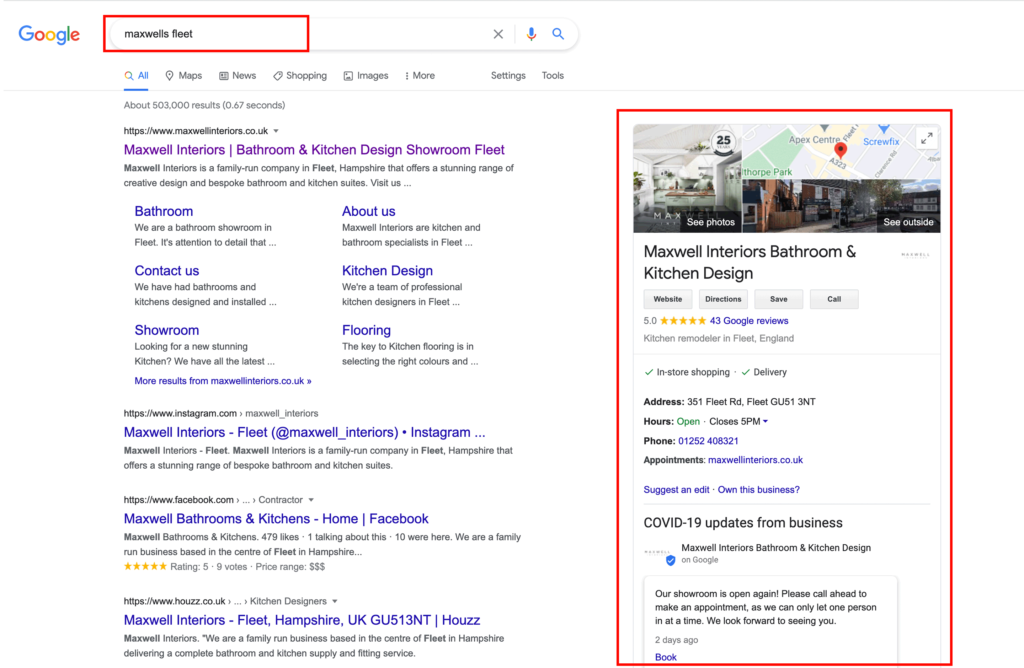
For the website we designed for Maxwell Interiors in Fleet – we optimised its Google Business Profile and SEO
Step-by-step: how to list a company on Google Maps and Google Business Profile
The process for how to list a company on Google Maps is actually relatively straightforward, however, there are a number of areas in which you can effectively upgrade your listing(s). Below we have broken down the process, step-by-step, to get your company added to Google Business Profile and appear on Google Maps.
1/ Head to Google Business Profile where you’ll be asked to log in
Go to google.com/business to find the Google Business Profile login page. You should use an email account tied to your business ideally, and one you’re unlikely to lose access to in the future. Chances are you already have a Google account set up already and if so you can log in to that account (it doesn’t have to be associated with a Gmail address). However, if there’s no Google account set up using your business email address it makes sense to get that set up now.
2/ Check to see if your business is already listed
Once you’re logged in, simply enter your business name and take a look through the companies that come up as suggestions, along with their locations. You may find your business does appear, even if you know you didn’t set it up yourself, and there are perfectly legitimate reasons for this. Sometimes other people will add a business they know exists, even if they’re not the owner. Other times, former employees or marketing agencies could have begun the process on your behalf. If you have found your business is already listed, skip ahead to step 4.
3/ Add your business name
Having determined you’re not currently found in the Google Business Profile directory the page will ask you to confirm you wish to set up a new listing for your business. You’ll then have to agree to Google’s terms in order to proceed (if you struggle with insomnia, these terms can be found here).
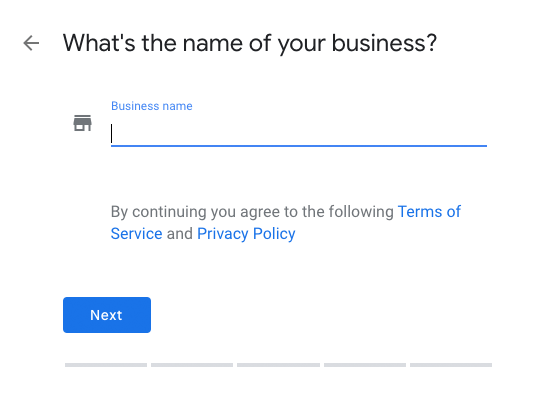
4/ Select a primary category for your business
If you found there was already an existing listing for your business, there may already be a category selected, so now would be a good time to review that. If this is a new listing you can explore the many business categories that Google has offered as choices for this step. Some businesses will invariably fall into multiple categories whilst others may find there’s no one category that truly fits the bill. In either case, don’t worry too much about this. You can actually select a second category later on, so it’s worth trying a few different phrases in this box, to best identify those that most closely describe your business.
Preface Studios is a specialist web development agency but this is not a recognised category on Google Business Profile. Therefore, we’ve gone with the closely related category of web designer. If you’re really unsure, a good technique is to search Google for one of your competitors by name and then take a look at their knowledge graph entry on the right of the search results (assuming they have one; if they don’t, try another competitor). You should see under their images and star rating it says [category] in [location] and provided it’s not way off the mark you can use that same category for your listing.
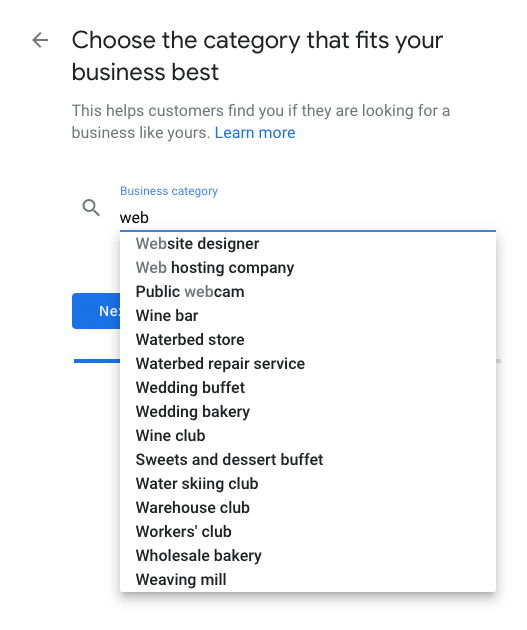
5/ Add your location
Although this is optional, 9 times out of 10 you’ll want to do this. The reason it’s not a requirement is simply because some businesses who might be sole traders working from home, don’t want to list their home address as their business location. But if this isn’t you, adding a location should definitely be on your agenda. Obviously, for shops, cafés and bars etc. where footfall is important, it goes without saying you’d want to add your location so that customers can make their way to your premises via Google Maps.
Even if you’re located in a warehouse on a trading estate, where you wouldn’t expect to service customers, you should still add in your location details. Likewise, an office block from which you work, but which has no facilities for visitors, should still get listed. This is important because you simply cannot leverage the full benefit of Google Business Profile if you’ve not added a location. Unless you’re certain you do not want people to know where you operate from, do not skip this step.
At this point it’s worth highlighting the importance of ensuring a consistent address format when you’re listing your business. If you’re at ABC House, 123b Example street but you know 123b Example Street alone, or even just 123 Example Street, is enough for people to find you, don’t assume the slightly different versions of your address will all be treated the same. They won’t. Always write out the full address in the same format each time, and double-check the details before you submit.
Your business name, address and phone number (NAP, also referred to as business citations) need to be consistent web-wide before Google will truly trust you.
6/ Add in areas that you serve
Whether you send goods to customers across the nation or you offer a very niche service to clients within a small area, there’s absolutely no reason not to maximise your opportunity to show up in search results for multiple location queries by submitting the names of locations in which you operate. You can select none at this point but really, you’re only limiting your options if you do.
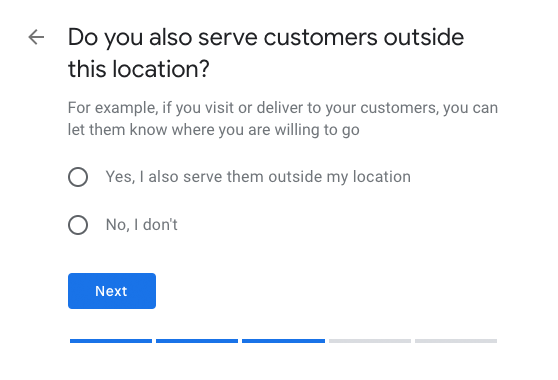
7/ Add your phone number and website address
Whilst landline telephone numbers may be dying out these days, Google still likes to see one, as do a lot of search users. It serves as a trust signal, both to search engines and to potential customers, keen to verify the authenticity of any business they may engage with. If you’ve only got a mobile number you use for your business, you can list that, although you may also wish to consider taking advantage of a business telephone answering service. That way you can list a legitimate landline number that somebody else can answer on your behalf, sharing the important calls with you and filtering out all the spam.
Google will verify your phone number through an automated service so make sure you’ve added the right details and that you can get to that phone to answer their robot call which will give you a verification code to enter, confirming you’re the owner of that number. Obviously if your number goes to an answering service, just make sure they know to record the code and send this to you.
Now add your website URL, and just like with your physical address, consistency with your web address is absolutely crucial. Check in your browser the URL that is displayed once you arrive at your website having followed a Google link (i.e. search for yourself on Google then click through to your site). There is a difference between http://yoursite.com and https://www.yoursite.com so just make sure when you enter your website URL here (and anywhere else in the future) you enter it as it appears in your browser’s URL bar. You can potentially miss out on valuable website authority if this is not kept consistent.
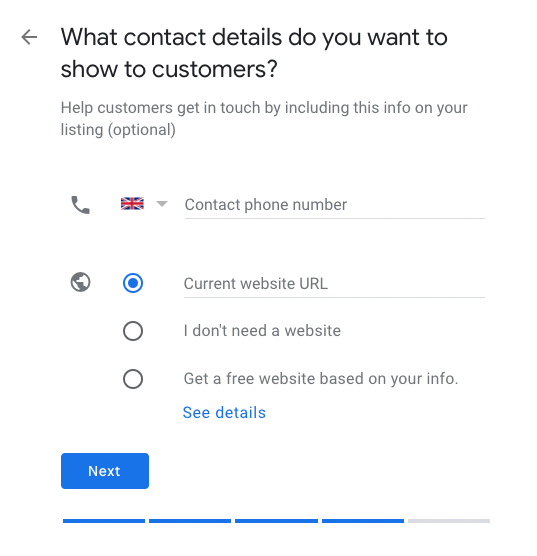
8/ Add further details to your new listing
Once you’ve chosen whether or not to let Google send you updates about Google Business Profile (entirely your call) it will tell you that you’re all finished. However, this is a little premature, and the true power users will want to carry on beyond this screen.
First up it will ask you to confirm the name to make their verification postcard out to. This is a physical postcard Google will send out to the business address you gave, by way of ensuring you gave them accurate details. They don’t usually take long to arrive so keep an eye out for it. Your listing won’t be active until you’ve received the postcard and confirmed the verification code within.
Now you can add that second category we talked about. It will usually suggest a category broadly related to the first category you chose, with mixed results in terms of accuracy. If what they’ve served up isn’t what you want, ignore it and use the option to add custom service where you can go freestyle and come up with your own category.
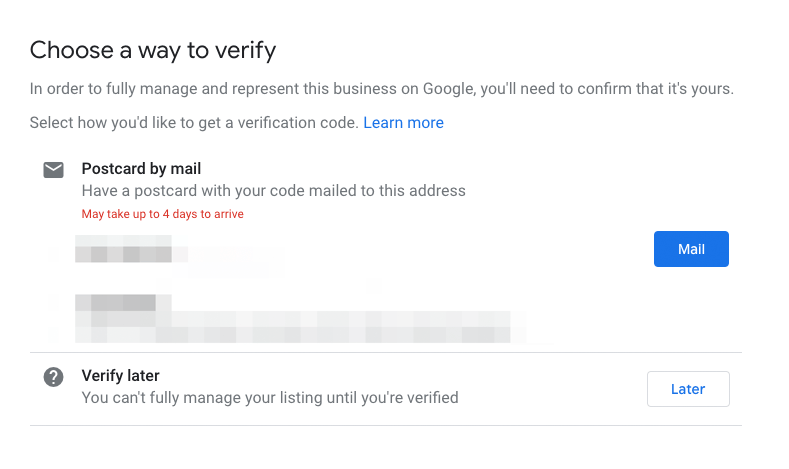
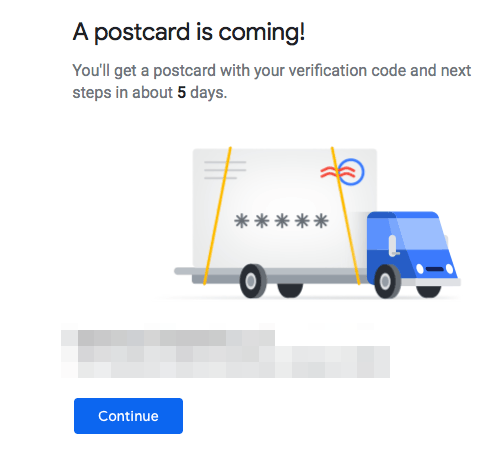
9/ Add your business hours
This one is particularly relevant for businesses that serve customers at their address. Providing accurate opening hours helps avoid lost business so it’s a no-brainer adding the details in.
Even if you don’t service customers where you work, then providing opening hours can still be beneficial, and gives your Google Business Profile profile a bit more gravitas, compared to those with less information displayed.
After this step you’ll be invited to participate in a relatively new feature that allows customers to message you directly through your Google Business Profile listing. On the one hand, this may bring you more enquiries, but on the other, it might dissuade users from actually navigating to your site to contact you. The jury’s currently out on whether this is helpful or not so you might want to experiment and see if turning it on gets you any useful messages to respond to.
You can learn more about receiving and responding to Google Business Profile messages here.
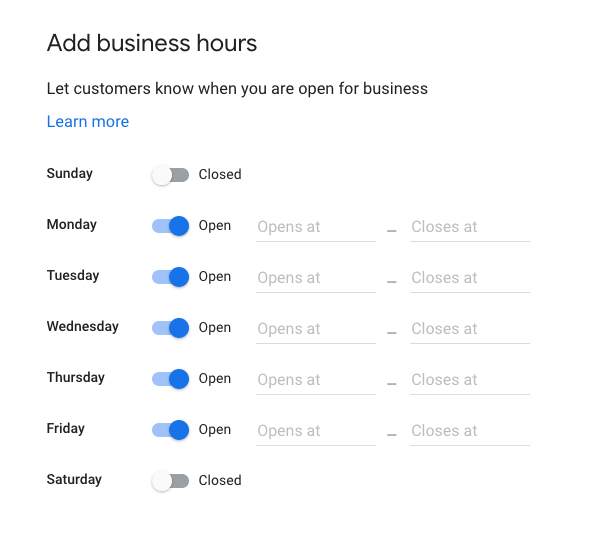
10/ Add a promotional business description
This is where you get 750 characters to really sell your business to the world. Consider the most important points you want to get across to your audience – specifically, what you do, who you work with and why customers should pick you over competitors. You can then wrap this up with a nice neat call to action along the lines of “If you’re looking for [product or service] in [area] with [key USP] then get in touch with us today to find out more.”
If you really struggle with explaining all of this succinctly consider engaging a marketing copywriter to write this description for you. After all this is effectively a sales pitch that could be the difference between winning new business and sinking by the wayside. Never underestimate the value of high-quality marketing copy to do much of the heavy lifting when it comes to attracting new customers.
11/ Add some beautiful imagery
This is a frequently overlooked element in the process, but one that really shouldn’t be ignored. The more glorious, colourful and descriptive imagery you can add the better – be that photos of products, images of smiling staff or some arty shots of your premises. The key is to make a bit of an effort and save Google from having to fill the space with street view images of your address from Google Maps. At the very least you should be uploading a hi-res image of your logo.
You can tag images you upload as either interior or exterior shots and ideally you would have a number of each. If photography isn’t your thing then this is another area in which it can pay to get a specialist in to help. A full business photoshoot to showcase your products, services, staff and premises will give you a huge portfolio of high-quality photos to use now and in the future. You can use the same images on your website too and there’s no harm in doubling up on the best ones, having them display on your Google My Business profile and on your website.
After adding your images you’ll be offered some free advertising credit to use on Google Ads. There are plenty of good reasons to jump in with pay-per-click (PPC) search ads however we won’t get into those reasons here. Just be aware that it’s frustratingly easy to fritter money away on Google Ads without ever seeing any results if you’re not careful. It’s why PPC campaign management is a popular service offered by digital agencies like us. So if you would like to explore using the free ad credit please get in touch and we can help you make the most of it.
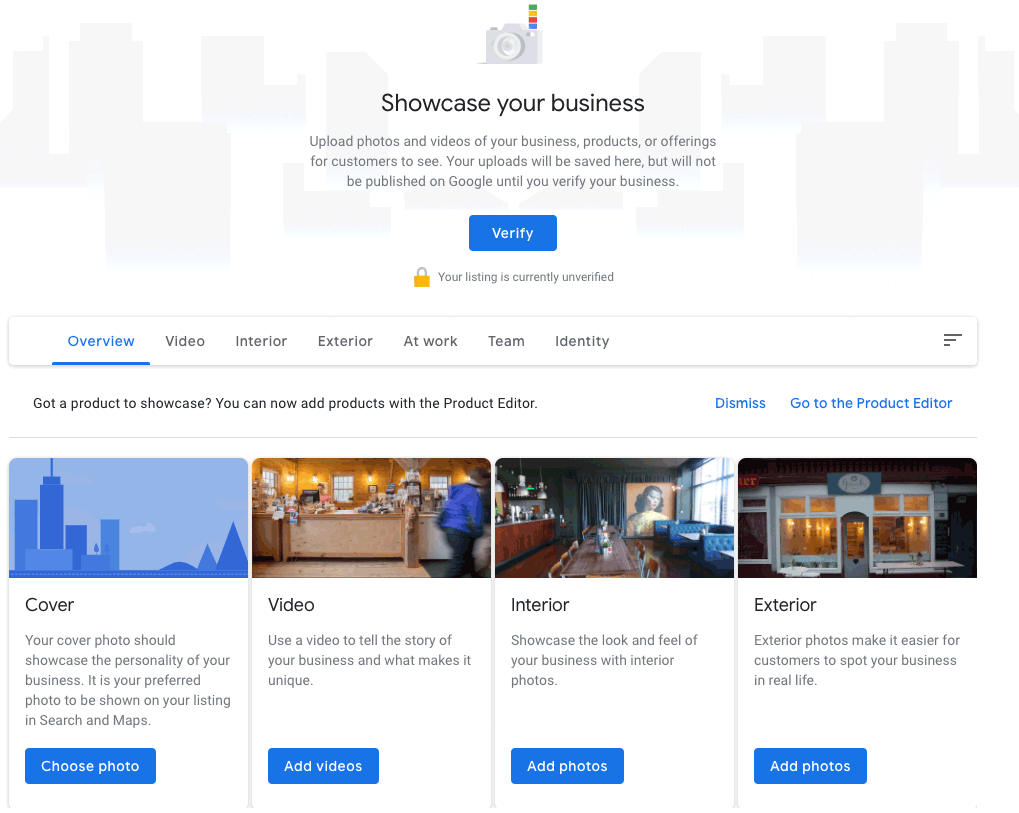
12/ Tidy up your Google My Business listing and look to the future
You’ve made it to the finish of the step-by-step Google My Business walkthrough but the journey doesn’t have to end here. You should now find yourself in your Google My Business dashboard from where you can edit or update any of the information you’ve just added. Now take a look at the Info tab in the navigation menu on the left. This will show you a preview of your listing as it will appear in Google but it also offers some additional categories of information you can add which weren’t offered up before.
Given that a lot of people neglect these sections, or aren’t even aware of them, you can gain a natural advantage by adding content to as many of them as you can. Do you have specific product information you can add? Are there going to be different opening hours over upcoming public holidays? Is your business women-led? Every question you answer here is an extra opportunity to win a prospective customer over so the more information you can include the better.
You also now have the chance to add to the service categories you chose earlier. As it can be a pain typing various phrases to see if Google has a matching category you may find it easier to go through this big list of service categories to identify those most suited to what your business offers. We’d recommend picking at least two and no more than five categories here. You want to maximise your opportunities to come up in search results but don’t want to look like a jack of all trades, so balance is key.
Keeping your Google My Business listing up to date
Just like with your website, it pays to update your business listing regularly, to keep the information up-to-date and show search users what you’re up to. There are two easy ways to keep things fresh.
First up, drip feeding new photos to your profile each month can help show you’re regularly using Google My Business, which Google loves to see. If you’ve got a big album of high-quality photos already you can simply keep adding new photos from this album month by month. Otherwise, why not take occasional new photos of your premises through the different seasons?
Another great underutilised feature that Google My Business offers is the ability to add temporary status updates. These are short posts that will display under your business listing for a limited time and can be used for anything from company announcements to new product launch information or details of events you’ll be attending or hosting.
Just go to the Posts section in your Google My Business dashboard, select the type of update you’re making and tell the world what you want it to hear. The best part is that you can include a call-to-action button to encourage users to click through to your site and perform an action such as buy whatever you’re selling, make an appointment, sign up to your mailing list or simply learn more. Make sure you take advantage of these posts whenever you have anything to share.
Business success on Google Maps and Google My Business
Having followed all the steps above, and once you’ve verified your address after receiving your Google My Business postcard, you should find your company shows up on Google Maps and has a nice company profile box that appears next to search results. Congratulations, you’ve just significantly improved your likelihood of winning new customers from local searches. This is SEO gold!
If you’d like further assistance with SEO for your business you can get in touch with the team at Preface Studios and we’ll be happy to help.
Need help with your local SEO?...
We can help you with all aspects of your digital presence to make you found local in Surrey. Just get in touch for a friendly chat about how our team can help you.
Share


